Installing sett on your local computer
The Secure Encryption and Transfer Tool - or sett runs on all major operating systems. Please refer to the relevant section below depending on your operating system.
sett requires the following dependencies to be installed on your system:
python >= 3.8
Additionally, sett also requires users to have:
A public/private PGP key pair. See PGP key management with sett for detailed instructions.
The public PGP key of users for whom they want to encrypt data (i.e. users to whom they want to send data).
For users who intend to transfer data via SFTP, a SSH key. See Generating SSH keys for detailed instructions.
Note: running sett in legacy mode additionally requires the user to have GPG (Gnu Privacy Guard) >= 2.2.8 installed on their system.
Installing dependencies
Installing dependencies on Windows
Download the installer for the latest python 3 version from https://www.python.org.
Run the downloaded installer file. In the installation wizard, make sure to select the Add Python to PATH option, as shown in the figure below.

Reboot your machine.
Installing optional dependency GnuPG: this is only required when running sett in legacy mode:
Download the latest version of GPG for windows (gpg4win) from https://www.gpg4win.org.
Run the installer and accept all default settings (keep clicking “next”). At the end of the installation, a prompt might ask to to reboot the operating system to complete the install.
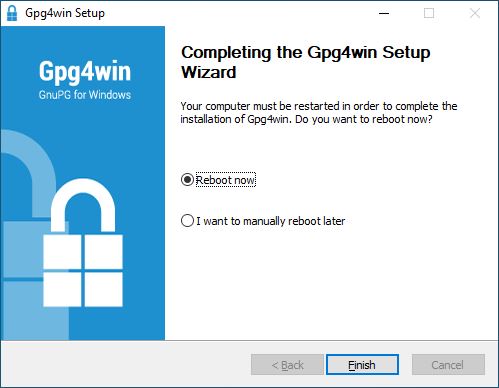
Reboot your machine.
Installing dependencies on Linux
Python 3 can be installed from most Linux distributions’ software repositories. Here are commands for some of the most popular distributions:
Ubuntu, Debian:
sudo apt-get install python3 python3-pipFedora:
sudo dnf install python3 python3-pipCentOS 7:
sudo yum install python36 python36-pip
Installing optional dependency GnuPG: this is only required when running sett in legacy mode:
Ubuntu, Debian:
sudo apt-get install gnupg2Fedora:
sudo dnf install gnupg2CentOS 7:
sudo yum install gnupg2
Installing dependencies on Mac OS
In most cases, Python will be pre-installed on Mac OS systems. To check whether
it’s installed or not, go to Applications > Utilities and click on
Terminal. Alternatively, click command + spacebar on the keyboard,
type terminal, and then click Enter.
A terminal window should now have opened. To find out which version of Python is installed, use the following commands:
# Check version of default python:
$ python --version
Python 2.7.16
# Check whether python3 is installed:
$ python3 --version
Python 3.X.X
Installing Python 3 and GnuPG: the easiest way to install python 3 (if
needed) is using Homebrew - https://brew.sh. Instructions to install
Homebrew can be found on its website.
Note that a prerequisite for Homebrew is Apple’s xcode tools
(xcode-select --install). With Homebrew available on your system,
installing Python 3 is now a one-liner:
$ brew install python3
Installing optional dependency GnuPG: this is only required when running sett in legacy mode:
$ brew install gpg
Installing sett
Note
On some older operating systems (e.g. CentOS 7) sett-gui might not run
due to the outdated system libraries.
In such cases it is necessary to run pip install sett[legacy] instead
of pip install sett (see the instructions below).
Note
If you encounter any error during the installation or when trying to start sett, please have a look at the FAQ section to see whether your problem does already have an answer.
Installing sett on Windows
Start a Windows shell by pressing the
Windows key, then typecmdon your keyboard and pressenter.In the Windows shell, run the following command:
pip install sett. If you are accessing the internet via a proxy, please refer to this section for further instructions.To check that sett has been correctly installed, try to type:
sett --helpin the terminal. The sett help should be displayed.To start the sett application in graphical mode, type
sett-guiin the Windows terminal.Alternatively, depending on the Python version installed, an executable can be found under
C:\Users\%username%\AppData\Local\Programs\Python\Python38\Scripts\sett-gui.exeorC:\Users\%username%\AppData\Roaming\Python\Python310\Scripts\sett-gui.exeor a similar location.Note that to navigate to this location using the Windows explorer, you might have to enable show hidden files in the Windows explorer menu. Alternatively you can copy/paste
C:\Users\%username%\AppData\Local\Programs\Python\Python38\ScriptsorC:\Users\%username%\AppData\Roaming\Python\Python310\Scriptsin the Windows explorer bar.For convenience, a shortcut to sett can be added to the Windows start menu: right-click on the
sett-gui.exefile, then select Pin to Start. sett can now be run directly from the Windows start menu.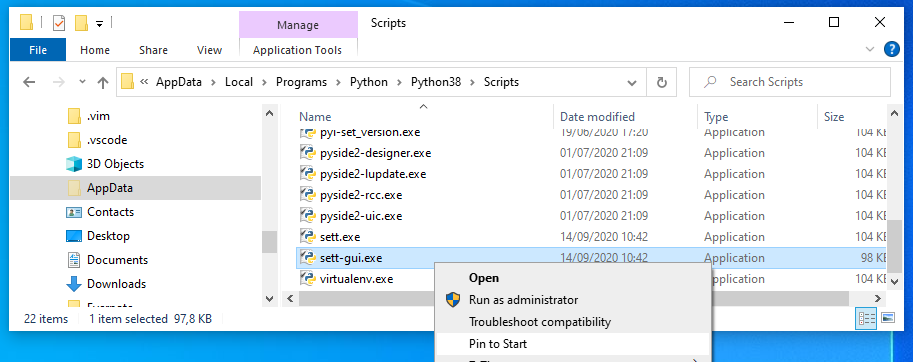
Installing sett on Linux
With python 3 installed on your machine, the sett application can be installed by typing the following command in the terminal:
pip install --user sett
If you are accessing the internet via a proxy, please refer to this section for further instructions.
Note
If you have both python 2 and python 3 installed on your machine, you may
have to use pip3 instead of pip in the commands above.
Note
Without the --user option, the above instruction will install the
python scripts into system space, which will require administrator
privileges. Adding --user, installs the module into a platform
dependent user directory (e.g. ~/.local/bin/ in the case of Linux).
To check that sett has been correctly installed, type sett --help in the
terminal. The sett help should be displayed. To start the app in graphical
mode, type sett-gui in the terminal.
Installing sett on Mac OS
Follow the same installation instructions as found in the Linux section above.
If you experience SSL certification error messages when running sett, such as:
certificate verify failed: unable to get local issuer certificate.
or:
Could not connect to pypi repository to query the latest version.
you will need to execute the file Install Certificates.command,
found in your Python 3.X application directory. Typically the file is
located in ~/Applications/Python 3.X/Install Certificates.command.
Note
In case of a system wide python installation, the
Install Certificates.command file will be located in
/Applications/Python 3.X/Install Certificates.command.
In this scenario, running the file will also require root privileges.
Installing sett in a Conda virtual environment [cross-platform]
The Conda package manager can be used to create a virtual, sandboxed, environment in which sett can then be installed:
conda create -y --name sett_venv --no-default-packages python=3.8
conda activate sett_venv
pip install sett
sett -h # Display sett help to check it was properly installed.
sett-gui # Start sett in graphical mode.
conda deactivate # When you are done using sett, close the conda environment.
Removing the conda environment: to delete the Conda environment where sett is installed, the following command can be used:
conda env remove --name sett_venv
Change install location: by default, Conda installs the sett_venv
environment into the user’s home directory. To specify an alternative
location, replace --name sett_venv with
--prefix /alternative/path/sett_venv, as shown in this example:
conda create -y --prefix /alternative/path/sett_venv --no-default-packages python=3.8
conda activate /alternative/path/sett_venv
conda env remove --prefix /alternative/path/sett_venv
Installing a specific version of sett
Specific versions of sett can be download from https://gitlab.com/biomedit/sett/-/releases. After having unpacked the downloaded file and changed the working directory into the root of the unpacked files, the installation can be done with the command:
pip install --user .
For proxy settings please refer to this section.
Updating sett
As only the latest version of sett is officially supported and guaranteed to work, it is strongly recommended to always keep your local installation of sett up-to-date.
In most cases, the following command can be used to upgrade sett:
pip install --upgrade --user sett
For proxy settings please refer to this section.
Note
If you have both python 2 and python 3 installed on your machine, you may
have to use pip3 instead of pip in the command above.
If you have installed sett in a Conda virtual environment, make sure the environment is activated before running the upgrade command.
If you have not installed sett yourself, please kindly ask your administrator to perform the upgrade for you.